Create Frequency Table In Excel
metako
Sep 24, 2025 · 7 min read
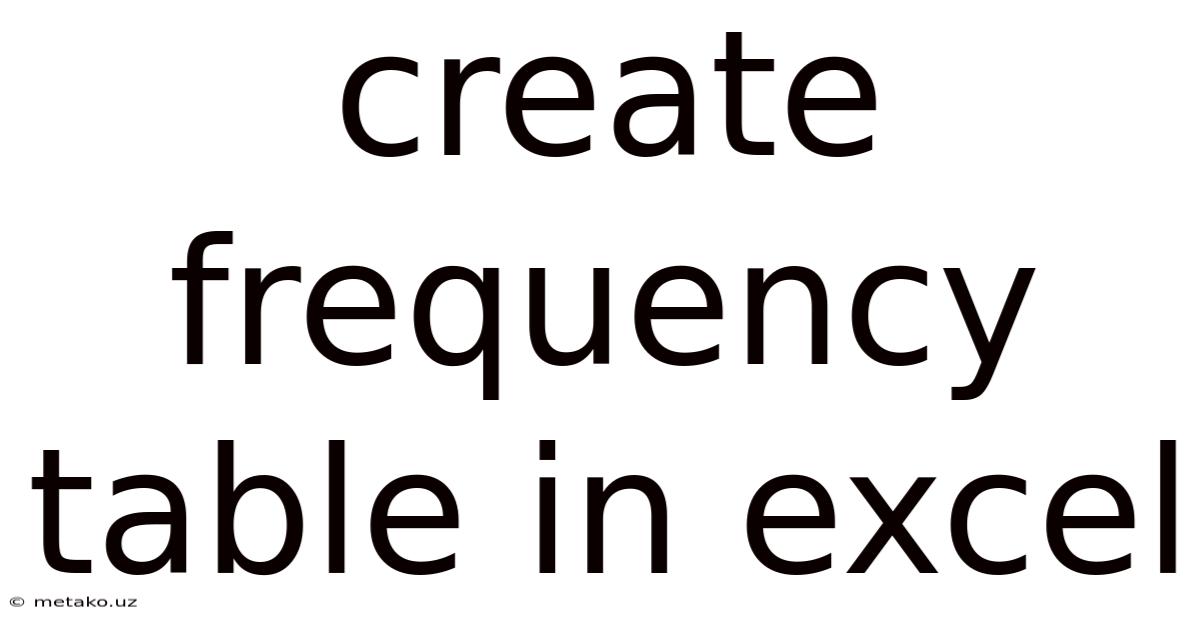
Table of Contents
Mastering Frequency Tables in Excel: A Comprehensive Guide
Creating a frequency table in Excel is a fundamental skill for data analysis and organization. Whether you're a student analyzing survey results, a researcher summarizing experimental data, or a business professional tracking sales figures, understanding how to efficiently generate and interpret frequency tables is crucial. This comprehensive guide will walk you through various methods, from basic manual techniques to utilizing advanced Excel functions, ensuring you're equipped to handle any frequency distribution challenge. We'll cover different scenarios, provide clear explanations, and offer tips and tricks to make your data analysis smoother and more insightful.
Introduction: Understanding Frequency Tables
A frequency table is a statistical tool used to summarize and display the frequency of different values or categories within a dataset. It essentially shows how many times each unique item appears in your data. For example, if you're analyzing the number of times each color of car passes by a certain point, your frequency table would list each color (e.g., red, blue, green) and the corresponding count of how often each color was observed. This simple yet powerful tool allows for quick identification of patterns, trends, and outliers within your data.
Method 1: The Manual Approach (Suitable for Small Datasets)
For small datasets, manually creating a frequency table in Excel is a straightforward process. This method involves visually inspecting your data and counting the occurrences of each unique value.
Steps:
- Identify Unique Values: First, list all the unique values present in your dataset. This can be done by simply scanning your data or using Excel's sorting feature to quickly see distinct entries.
- Count Occurrences: Next, manually count how many times each unique value appears in your data. You can use the
COUNTIFfunction (explained later) for efficiency, but for very small datasets, manual counting is perfectly acceptable. - Create the Table: Finally, organize your findings into a table with two columns: one for the "Value" (the unique item) and another for "Frequency" (the count of its occurrences).
Example:
Let's say you have a small dataset of fruit preferences: Apple, Banana, Apple, Orange, Banana, Apple, Banana.
Your manual frequency table would look like this:
| Value | Frequency |
|---|---|
| Apple | 3 |
| Banana | 3 |
| Orange | 1 |
This method is simple but becomes impractical with larger datasets. For larger datasets, the more automated methods detailed below are essential.
Method 2: Utilizing the COUNTIF Function (Efficient for Medium-Sized Datasets)
The COUNTIF function is a powerful Excel tool that allows you to count cells based on specific criteria. This makes creating frequency tables for medium-sized datasets significantly easier and more efficient.
Syntax: COUNTIF(range, criteria)
- range: The cell range where your data resides.
- criteria: The specific value or condition you want to count.
Steps:
- List Unique Values: As before, list all the unique values from your dataset in one column (let's say column A).
- Use
COUNTIF: In the adjacent column (column B), enter theCOUNTIFformula for each unique value. For example, if your data is in column D, and the first unique value in A2 is "Apple", the formula in B2 would be=COUNTIF(D:D, A2). This will count how many times "Apple" appears in column D. Copy this formula down for all unique values.
Example (Continuing the Fruit Example):
Assuming your fruit data is in column D, the table would look like this:
| Value | Formula | Frequency |
|---|---|---|
| Apple | =COUNTIF(D:D, A2) |
3 |
| Banana | =COUNTIF(D:D, A3) |
3 |
| Orange | =COUNTIF(D:D, A4) |
1 |
This method significantly reduces the manual effort involved, especially when dealing with hundreds of data points.
Method 3: Leveraging Pivot Tables (Ideal for Large and Complex Datasets)
For large and complex datasets, Pivot Tables are the most efficient and versatile method for generating frequency tables. Pivot Tables offer dynamic summarization capabilities, allowing you to easily manipulate and analyze your data.
Steps:
- Create a Pivot Table: Select your data range, then go to the "Insert" tab and click "PivotTable". Choose where you want to place the PivotTable (new worksheet or existing one).
- Add Fields: In the PivotTable Fields pane, drag the field containing your data (the column with the values you want to count) into the "Rows" area. This will list all unique values.
- Add Count: Drag the same data field into the "Values" area. By default, it will likely sum the values, but click on the field in the "Values" area and select "Value Field Settings". Change the "Summarize by" option to "Count".
Example:
If your fruit data is in a column named "Fruit", dragging "Fruit" to "Rows" and then "Fruit" to "Values" (and changing the summarization to "Count") will automatically generate a frequency table.
Pivot Tables are incredibly powerful. They allow for dynamic filtering, sorting, and data manipulation, making them invaluable for complex data analysis and reporting.
Method 4: Using the FREQUENCY Array Function (Advanced Technique for Detailed Analysis)
The FREQUENCY array function is a powerful, albeit more complex, way to generate frequency tables. It's particularly useful when you need more detailed frequency distributions, such as determining the frequency of values within specific ranges or bins.
Syntax: FREQUENCY(data_array, bins_array)
- data_array: The range containing your numerical data.
- bins_array: An array of values representing the upper bounds of your bins (ranges).
Steps:
- Define Bins: Determine the ranges or bins you want to use to categorize your data. This requires careful consideration of your data's distribution.
- Enter the Formula: Select a range of cells that is one cell longer than your bins array. Type the formula
=FREQUENCY(data_array, bins_array)and pressCtrl + Shift + Enter(this is crucial for array formulas). This will automatically fill the selected cells with the frequencies for each bin. The last cell will show the count of values exceeding the highest bin.
Example:
Let's say you have exam scores (data_array) and want to categorize them into bins: 0-59, 60-69, 70-79, 80-89, 90-100. Your bins_array would be {59, 69, 79, 89, 100}. The FREQUENCY function will then provide the count of scores falling into each bin.
Understanding the Results and Interpreting Frequency Tables
Once you've created your frequency table, you can use it to gain valuable insights into your data. Key aspects to consider include:
- Mode: The value(s) that appear most frequently.
- Distribution: The overall pattern of data spread (e.g., symmetrical, skewed).
- Outliers: Values that significantly deviate from the majority of the data.
- Proportions: Calculating percentages for each frequency to understand the relative distribution.
Frequently Asked Questions (FAQ)
Q: Can I create a frequency table for text data?
A: Yes, all the methods described above (except perhaps the FREQUENCY array function, which is primarily for numerical data) can be used for text data. Just replace the numerical values with text strings in the appropriate places.
Q: What if my data has many missing values?
A: Consider how you want to handle missing values before creating your frequency table. You can:
- Exclude them: Simply ignore missing values during counting.
- Treat as a separate category: Include "Missing" as a unique value in your frequency table.
Q: How can I visualize my frequency table?
A: Once you have your frequency table, you can easily create charts to visually represent the data. Histograms, bar charts, and pie charts are all suitable options, depending on the nature of your data and your analytical goals.
Q: Which method is best for my dataset?
A:
- Small datasets (<20 values): Manual counting or
COUNTIF. - Medium datasets (20-1000 values):
COUNTIFor PivotTables. - Large datasets (>1000 values): PivotTables are highly recommended.
- Detailed numerical analysis with bins:
FREQUENCYarray function.
Conclusion: Mastering Frequency Tables for Data Analysis
Creating frequency tables in Excel is a cornerstone skill for effective data analysis. From basic manual methods to leveraging powerful functions and Pivot Tables, this guide has equipped you with the knowledge and tools to efficiently analyze data of various sizes and complexities. Remember to choose the method best suited to your specific needs and data characteristics. By mastering these techniques, you'll significantly enhance your data interpretation and decision-making capabilities. Don't hesitate to experiment with different methods and explore the full potential of Excel's features for your data analysis journey. Remember that practice is key to mastering these techniques, so keep exploring and analyzing data to refine your skills.
Latest Posts
Latest Posts
-
Hydrogen Peroxide Density G Ml
Sep 24, 2025
-
P Value Chi Square Calculator
Sep 24, 2025
-
Sample Space Of Two Dice
Sep 24, 2025
-
What Is Selection Pressure Biology
Sep 24, 2025
-
Is Li2 Paramagnetic Or Diamagnetic
Sep 24, 2025
Related Post
Thank you for visiting our website which covers about Create Frequency Table In Excel . We hope the information provided has been useful to you. Feel free to contact us if you have any questions or need further assistance. See you next time and don't miss to bookmark.