Deleting A File In Linux
metako
Sep 10, 2025 · 7 min read
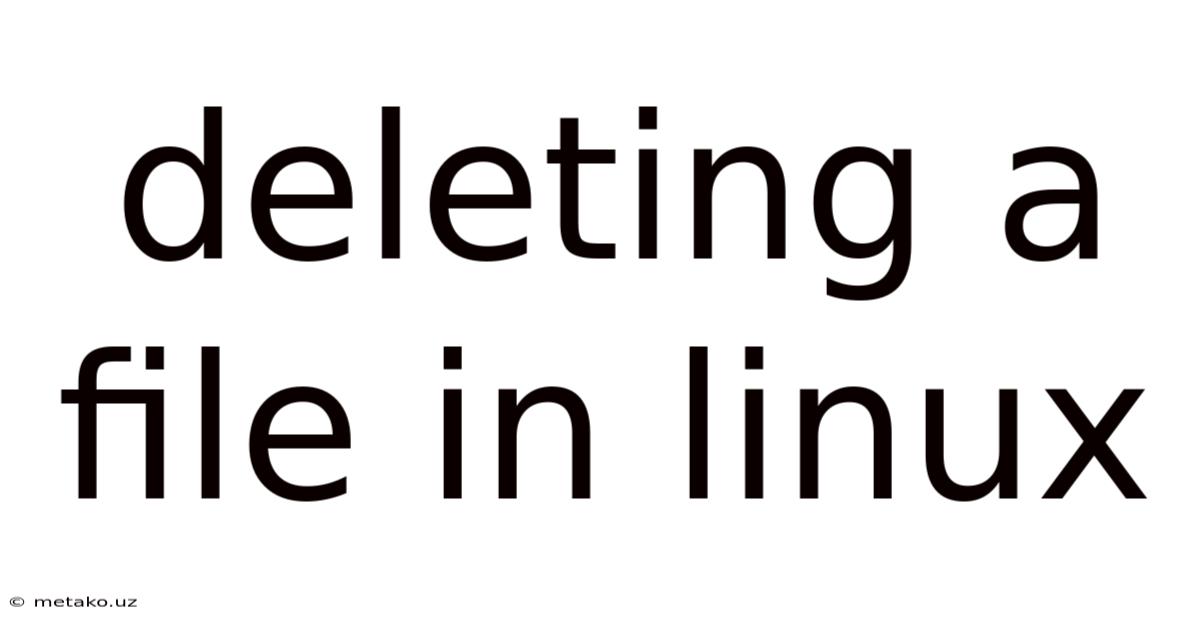
Table of Contents
Deleting Files in Linux: A Comprehensive Guide
Deleting files in Linux might seem straightforward, but beneath the surface lies a rich tapestry of commands and considerations. This comprehensive guide will explore the various methods for deleting files, delve into the intricacies of the filesystem, and equip you with the knowledge to handle file deletion with confidence and precision. Whether you're a novice user or a seasoned administrator, understanding these nuances is crucial for efficient and safe file management. This article will cover the basics, advanced techniques, and troubleshooting tips related to deleting files in the Linux operating system.
Introduction: Understanding the Linux Filesystem
Before diving into the mechanics of file deletion, let's establish a foundational understanding of the Linux filesystem. Unlike Windows, which uses a hierarchical structure based on drives (C:, D:, etc.), Linux employs a single, unified root filesystem represented by a forward slash (/). All files and directories reside within this root directory, forming a tree-like structure. This structure allows for a consistent and efficient management system. Understanding this is key to comprehending file paths and the impact of deletion commands.
Every file and directory has associated metadata, including ownership permissions, timestamps (creation, modification, access), and file size. These metadata attributes play a crucial role in how files are handled and deleted.
Basic File Deletion: The rm Command
The most common command for deleting files in Linux is rm (remove). While seemingly simple, this command offers several options to control the deletion process. Let's examine its core functionalities:
Basic Usage:
The simplest form of the rm command is:
rm filename
Replace filename with the actual name of the file you want to delete. This will remove the file from the current directory. For instance, rm mydocument.txt deletes mydocument.txt in your present working directory.
Deleting Multiple Files:
You can delete multiple files simultaneously using wildcards or by listing them separated by spaces:
rm file1.txt file2.txt file3.txt
rm *.txt # Deletes all files ending with .txt
Deleting Directories:
By default, rm cannot delete directories. To delete a directory, you need to use the -r (recursive) option, which will delete the directory and all its contents:
rm -r mydirectory
Caution: Using rm -r without careful consideration can lead to irreversible data loss. Always double-check your command before executing it, especially when deleting large directories.
Interactive Mode:
The -i (interactive) option prompts confirmation before deleting each file:
rm -i *.log
This is a crucial safety feature, especially when dealing with numerous files or sensitive data.
Force Deletion:
The -f (force) option bypasses confirmation prompts and forcibly deletes files. This should be used with extreme caution:
rm -f myfile.txt
This option is useful for removing files that might have permissions preventing normal deletion. However, it should never be used recklessly.
Recursive and Force:
The combination rm -rf is extremely powerful (and dangerous). It recursively deletes directories and their contents without asking for confirmation. Use this only if you are absolutely certain about what you are doing.
rm -rf mydirectory # Extremely dangerous!
Advanced File Deletion Techniques
Beyond the basic rm command, Linux offers more nuanced approaches to file deletion, catering to specific needs and scenarios.
Using unlink:
The unlink command is a lower-level system call that performs the basic function of removing a file. It's functionally similar to rm filename but lacks the options offered by rm.
unlink myfile.txt
Secure Deletion:
For sensitive data, simply deleting a file might not be sufficient. Data remnants could potentially be recovered using specialized tools. Secure deletion involves overwriting the file's contents multiple times with random data before deleting it. Tools like shred are designed for this purpose:
shred -u my_sensitive_file.txt
The -u option ensures the file is securely deleted and the space it occupied is zeroed out.
Trash Can Functionality:
Most desktop environments in Linux provide a trash can or recycle bin, similar to Windows. Files deleted through the graphical interface are moved to the trash, allowing for recovery if needed. The location of the trash can varies depending on the desktop environment (GNOME, KDE, XFCE, etc.).
Understanding File Permissions and Ownership
File permissions and ownership significantly influence the ability to delete a file. If you don't have the necessary permissions, you won't be able to delete a file, even with the rm -f command.
Permissions:
Files have three types of permissions: read, write, and execute. These permissions are assigned for the file owner, the group associated with the file, and others (all other users).
- Read: Allows viewing the file's contents.
- Write: Allows modifying the file's contents and deleting it.
- Execute: Allows running the file as a program (if it's an executable).
If you only have read permissions, you won't be able to delete the file. You'll need write permission.
Ownership:
The file owner has special privileges. They can typically delete the file regardless of other permissions, unless system-wide restrictions are in place.
Changing Permissions:
The chmod command allows you to modify file permissions:
chmod u+w myfile.txt # Add write permission for the owner
chmod 777 myfile.txt # Give full permissions to everyone (generally avoid this for security reasons)
Using sudo:
The sudo command (superuser do) allows you to execute commands with root privileges. This is necessary if you need to delete files that you don't own or have insufficient permissions on. However, use sudo responsibly and only when absolutely needed.
sudo rm myfile.txt
Troubleshooting File Deletion Issues
Sometimes, deleting files might not be straightforward. Here are some common issues and their solutions:
- Permission Denied: Ensure you have write permission to the file. Use
chmodorsudoif necessary. - File in Use: If a program is actively using the file, you won't be able to delete it. Close any programs accessing the file before attempting deletion.
- Locked File: Certain files might be locked by the system. Try rebooting your system or using
lsofto identify processes locking the file and terminating them. - Hard Links: If a file has hard links, deleting it with
rmwill only remove the link, not the actual file data, unless all links are deleted. - Device Issues: If the file resides on a damaged or unmounted device, deletion might fail. Check the device's status and mount it if necessary.
Frequently Asked Questions (FAQ)
-
Q: What happens to deleted files? A: The file's data is marked as free space on the disk. However, the space might not be immediately overwritten. Data recovery tools might potentially retrieve the data until it's overwritten by new data.
-
Q: Can I recover deleted files? A: Depending on how the file was deleted and how much data has been written to the disk since then, data recovery might be possible using specialized tools.
-
Q: What's the difference between
rmandshred? A:rmsimply removes the file's entry from the filesystem.shredoverwrites the file's contents multiple times with random data before deleting it, making data recovery significantly more difficult. -
Q: Why is
rm -rfdangerous? A:rm -rfrecursively deletes directories and their contents without confirmation. This can lead to irreversible data loss if used incorrectly. It should only be used with extreme caution and a full understanding of its implications. -
Q: What should I do if I accidentally deleted important files? A: Immediately cease any further writing operations to the disk. Try to recover the files using data recovery software. The sooner you act, the better your chances of recovery.
Conclusion
Deleting files in Linux is a fundamental operation with subtle yet crucial considerations. Understanding the rm command's options, file permissions, ownership, and the implications of secure deletion are paramount for efficient and safe file management. By carefully employing the commands and techniques outlined in this guide, you can manage your files effectively, minimizing the risk of accidental data loss and ensuring the security of sensitive information. Remember, prevention is always better than cure; always back up your important data regularly. Proactive measures will save you from potential headaches and data loss down the line. Always double-check your commands and understand the implications before execution, particularly when using the more powerful options such as rm -rf. The Linux command line is powerful; using it responsibly will ensure a seamless and safe file management experience.
Latest Posts
Latest Posts
-
Newest Countries In The World
Sep 10, 2025
-
Thermodynamic Control Vs Kinetic Control
Sep 10, 2025
-
When Do Buffers Work Best
Sep 10, 2025
-
Complete Digestive System Vs Incomplete
Sep 10, 2025
-
Intersection Between Plane And Sphere
Sep 10, 2025
Related Post
Thank you for visiting our website which covers about Deleting A File In Linux . We hope the information provided has been useful to you. Feel free to contact us if you have any questions or need further assistance. See you next time and don't miss to bookmark.