Save Clustree Image In R
metako
Sep 21, 2025 · 6 min read
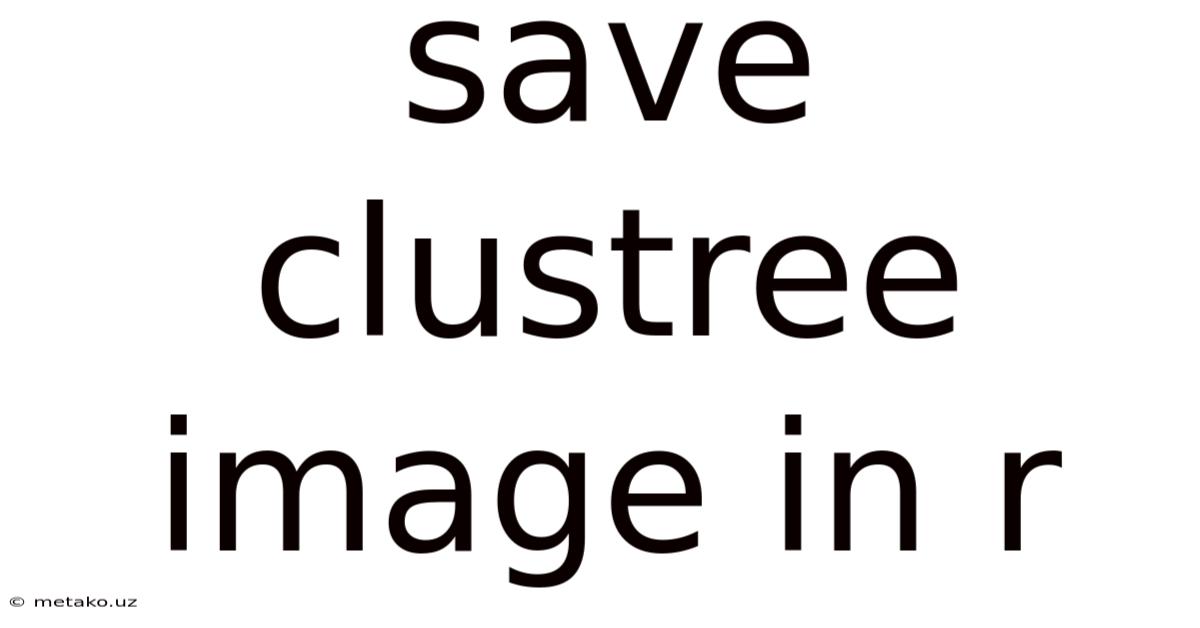
Table of Contents
Saving Clustree Images in R: A Comprehensive Guide
Saving high-quality images of your cluster analysis visualizations is crucial for effective communication and record-keeping. This comprehensive guide will walk you through various methods for saving clustree images in R, catering to different needs and preferences. We'll explore different image formats, resolution options, and techniques for optimizing your saved visualizations for publication or presentations. This guide covers everything from basic saving functions to advanced customization options, ensuring you can effectively capture your clustering results.
Understanding Clustree and its Output
Before diving into saving methods, let's briefly review what clustree does. The clustree package in R provides an elegant way to visualize the hierarchical clustering process. It displays a dendrogram-like structure showing the evolution of clusters across different levels of a hierarchical clustering algorithm, such as hclust or those produced by other clustering packages. This visual representation helps understand how clusters merge or split at various cutoffs, providing valuable insight into the underlying data structure.
The default output of clustree() is a ggplot2 object, a significant advantage because it integrates seamlessly with ggplot2's extensive customization capabilities and offers flexible saving options.
Basic Image Saving Methods
The most straightforward way to save a clustree image is by using the ggsave() function from the ggplot2 package. This function provides a simple and versatile way to export your plot in various formats.
Method 1: Using ggsave()
After generating your clustree plot (let's call it clustree_plot), you can save it using the following code:
library(clustree)
library(ggplot2)
# Assuming 'clustree_plot' is your clustree object
ggsave("clustree_plot.png", clustree_plot, width = 10, height = 7, units = "in", dpi = 300)
This code saves the plot as a PNG image named "clustree_plot.png". Let's break down the arguments:
"clustree_plot.png": The file name and path for the saved image. You can change this to any desired name and location.clustree_plot: Theggplot2object generated byclustree().width = 10,height = 7: The dimensions of the image in inches. Adjust these values to control the size.units = "in": Specifies the units for width and height (inches). Other options include "cm" and "mm".dpi = 300: Sets the resolution (dots per inch). Higher DPI values result in higher-quality images, suitable for publications.
Method 2: Using Other Export Functions
While ggsave() is recommended for its flexibility, other functions can also save your plot. For instance, you can directly use the export function from the ggplot2 package, specifying the desired file type and other parameters. Remember, this requires the appropriate package to be loaded. For example, if you want to save as a PDF:
# requires package 'Cairo' for better PDF quality on some systems
library(Cairo)
ggsave("clustree_plot.pdf", clustree_plot, device = cairo_pdf)
#or using the svg device for vector graphics
ggsave("clustree_plot.svg", clustree_plot, device = "svg")
The cairo_pdf device generally produces better quality PDFs compared to the default PDF device, particularly for complex plots. SVG format preserves vector graphics features, making the image scalable without quality loss.
Advanced Customization for Saving Clustree Images
The basic methods provide a solid foundation, but clustree and ggplot2 offer many advanced options for customizing your saved images.
1. Controlling Theme and Appearance:
The appearance of your clustree plot significantly impacts its clarity and aesthetic appeal. You can modify the theme using theme() function from ggplot2 before saving. For example:
library(ggplot2)
library(clustree)
# ... your clustree code ...
clustree_plot <- clustree_plot + theme_bw() +
theme(axis.text.x = element_text(angle = 45, hjust = 1))
ggsave("clustree_plot_themed.png", clustree_plot, width = 10, height = 7, units = "in", dpi = 300)
This code applies the theme_bw() theme (black and white) and rotates x-axis labels for better readability. Experiment with different themes (e.g., theme_classic(), theme_minimal()) and theme elements to achieve your desired visual style.
2. Adjusting Plot Elements:
You can further customize various plot elements:
- Labels: Modify axis labels, titles, and legends using
labs(). - Colors: Control the colors of clusters, branches, and other elements using
scale_color_manual()or other color scales. - Size and Font: Adjust text size, font family, and line widths using theme elements within
theme().
3. High-Resolution Images for Publication:
For publications or presentations, you need high-resolution images. Increase the dpi value in ggsave() to achieve this. Values like 600 or 1200 DPI will produce exceptionally sharp images. Remember that higher DPI increases file size.
ggsave("clustree_plot_highres.png", clustree_plot, width = 10, height = 7, units = "in", dpi = 600)
4. Saving Multiple Plots:
If your analysis involves multiple clustree plots (e.g., for different datasets or clustering parameters), you can save them using a loop:
# Assuming you have a list of clustree plots: clustree_plots
for (i in 1:length(clustree_plots)) {
ggsave(paste0("clustree_plot_", i, ".png"), clustree_plots[[i]], width = 10, height = 7, units = "in", dpi = 300)
}
Troubleshooting and Common Issues
1. Image Quality:
If your saved image appears blurry or pixelated, increase the dpi value in ggsave(). Ensure you're using a vector graphics format (like SVG or PDF) for scalable images if you intend to resize them later.
2. File Size:
High-resolution images (high DPI) will have larger file sizes. Consider using lossless compression formats (like PNG for raster images or PDF for vector images) or optimizing images for web use if file size is a concern.
3. Error Messages:
If you encounter errors, carefully check:
- Correct package installation: Ensure you have installed
clustreeandggplot2. - Object names: Verify that the object name (
clustree_plot) is accurate. - File paths: Ensure the specified file path is valid and writable.
Frequently Asked Questions (FAQ)
Q1: What's the best image format for saving clustree plots?
A1: The optimal format depends on your needs. PNG is a good choice for high-quality raster images, suitable for most purposes. PDF is ideal for vector graphics and maintains quality regardless of scaling, making it excellent for publications. SVG, another vector format, offers excellent scalability and is well-suited for web use.
Q2: How can I change the colors in my clustree plot before saving?
A2: Use scale_color_manual() to specify custom colors. You'll need to provide a named vector mapping cluster names to colors. For example:
clustree_plot + scale_color_manual(values = c("Cluster 1" = "red", "Cluster 2" = "blue", "Cluster 3" = "green"))
Q3: My clustree plot is too large to fit on the page. How can I adjust it?
A3: Adjust the width and height parameters in ggsave() to control the image dimensions. You can also zoom in or out of the plot before saving to fit your desired layout. You may also adjust the plot margins using theme(plot.margin =...)
Q4: Can I save multiple clustree plots in a single image?
A4: Yes, you can arrange multiple clustree plots using gridExtra or patchwork packages and then save the combined plot using ggsave().
Conclusion
Saving high-quality clustree images is essential for effective data visualization and communication. This guide provides a comprehensive overview of various saving methods, from basic ggsave() usage to advanced customization techniques. By mastering these techniques, you can ensure your cluster analysis results are presented clearly, professionally, and effectively communicated to your audience, whether it's for a presentation, report, or publication. Remember to experiment with different options to find the best approach for your specific needs and aesthetic preferences. Happy visualizing!
Latest Posts
Latest Posts
-
What Is A Personal Narrative
Sep 21, 2025
-
Labeled Monocot Stem Cross Section
Sep 21, 2025
-
Monomer Of Protein Is Called
Sep 21, 2025
-
Does Water Dissolve In Ethanol
Sep 21, 2025
-
Lu Factorization With Partial Pivoting
Sep 21, 2025
Related Post
Thank you for visiting our website which covers about Save Clustree Image In R . We hope the information provided has been useful to you. Feel free to contact us if you have any questions or need further assistance. See you next time and don't miss to bookmark.